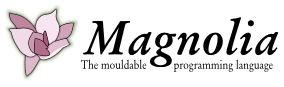Changes between Version 5 and Version 6 of InstallationInstructions
- Timestamp:
- Jul 7, 2010 3:22:13 PM (14 years ago)
Legend:
- Unmodified
- Added
- Removed
- Modified
-
InstallationInstructions
v5 v6 26 26 The Sun Java site will offer you to log in, create accounts and similar. Skip these steps, which will be one of your options, and simply download the files. 27 27 28 Go to a terminal and move to the catalogue Magnolia. Install Sun Java by writing "sh [name of downloaded file]" This will result in the install program asking you to accept the licence. Flip through the licence by using the space bar, the accept the licence. You do not need to register.28 Go to a terminal and move to the catalogue Magnolia. Install Sun Java by writing "sh [name of downloaded file]" This will result in the install program asking you to accept the licence. Flip through the licence by using the space bar, then accept the licence. You do not need to register. 29 29 30 30 You may now remove the installation files. 31 31 32 '''3. Making it work with 64-bit Linux''' 33 34 If you have 32-bit Linux or another operating system skip this step. 35 36 Make the following script to run Eclipse. 37 38 ----------------------------------------------- 39 40 {{{ 41 #! /bin/sh 42 43 export JAVA_HOME=$HOME/magnolia/jdk1.6.0_20/bin 44 export PATH=$JAVA_HOME:$PATH 45 export GDK_NATIVE_WINDOWS=1 46 47 exec $HOME/magnolia/eclipse/eclipse -vmargs -Xss8m -d32 48 }}} 49 50 ---------------------------------------------- 51 52 Making a script means opening a file in an editor, e.g., Emacs and saving the file. A good name for the file in this instant might be run-eclipse. Save the file in the catalogue Magnolia. Add the above text to the file precisely as shown between the two lines.