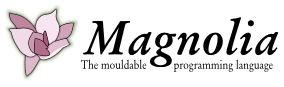Changes between Version 18 and Version 19 of InstallationInstructions
- Timestamp:
- Jul 7, 2010 5:15:48 PM (14 years ago)
Legend:
- Unmodified
- Added
- Removed
- Modified
-
InstallationInstructions
v18 v19 89 89 Click on the button ''Add'' in the dialogue that pops up. 90 90 91 In the resulting dialogue no name is required, the url is http://subclipse.tigris.org/update_1.6.x Type in this url where is says Location and click on OK. The Add new software dialogue will look something like this. Make sure to click on the same boxes as in the picture below.91 In the resulting dialogue no name is required, the url is http://subclipse.tigris.org/update_1.6.x Type in this url where is says Location and click on OK. The Add new software dialogue will look something like below. Make sure to click on the same boxes as in the picture. 92 92 93 93 [[Image(svn.png)]] 94 94 95 Then click on Next and accept licences, certificates and similar that you are asked about. Note that you must choose the certificates and licences in the main portion of the dialogue box before you click on Next. After the last of these prompts you will see that the button Finish is no longer blurred. Click on this button to finish the Subclipse installation. 95 Then click on Next and will look like the picture below. 96 97 [[Image(svn2.png)]] 98 99 and accept licences, certificates and similar that you are asked about. Note that you must choose the certificates and licences in the main portion of the dialogue box before you click on Next. After the last of these prompts you will see that the button Finish is no longer blurred. Click on this button to finish the Subclipse installation. 96 100 97 101 Eclipse will then ask you if you wish to restart the program, but this is not necessary until all the additional software is installed.